Lightscribe on ubuntu 14.04 64-bit, what worked for me
You can also be interested in:
Lightscribe technology is cool, but almost noone uses it. Actually it can be hard also to find writable disks, at least in Italy.
I think this is the reason why having this technology working in ubuntu 64-bit can be a mess. You may find some discussions about the installation of the necessary software, but it seems that there isn't a "widely working" solution, so let's add another "worked for me" solution.
Install the ia32-libs
This package contains runtime libraries for the ia32/i386 architecture, configured for use on an amd64 or ia64 Debian system running a 64-bit kernel.
$ sudo dpkg --add-architecture i386 $ sudo apt-get update $ sudo apt-get install libc6:i386 libncurses5:i386 libstdc++6:i386
Download some software
- Lightscribe System Software Package (http://download.lightscribe.com/ls/lightscribe-1.18.8.1-linux-2.6-intel.deb)
- Lightscribe Simple Application (http://download.lightscribe.com/ls/lightscribeApplications-1.18.6.1-linux-2.6-intel.deb)
- LaCie 4L Labeler Utility (https://www.lacie.com/download/drivers/LaCie%20LightScribe%20Labeler%201.0%20Linux.rpm)
As you can see the last one is a RedHat Package, unfortunately at the time of this writing it seems impossibile to find a .deb package, so we have to convert it. And we use alien.
$ sudo apt-get install alien $ mv LaCie\ LightScribe\ Labeler\ 1.0\ Linux.rpm lacie-lightscribe-labeler-1.0.rpm $ sudo alien -g lacie-lightscribe-labeler-1.0.rpm
Now we must change the architecture entry (i386 in my case) to be the one you need in the debian/control file.
$ cd package-dir/ $ sudo vi debian/control
For example, I added the amd64 architecture and this is how the line ended up:
Architecture: i386, amd64
Then
$ sudo debian/rules binary
This will produce the .deb file.
Install the software
$ sudo dpkg --install --force-architecture lightscribe-1.18.8.1-linux-2.6-intel.deb $ sudo dpkg --install --force-architecture lightscribeApplications-1.18.6.1-linux-2.6-intel.deb $ sudo dpkg --install --force-architecture lacie-lightscribe-labeler-1.0.deb
Now you can try launching the 4L-gui command from a terminal. Probably you'll receive an error message saying you that a certain library is missing. In my case was the libXrandr
This sounded a bit strange to me, and in fact this was the output of the command locate
$ locate libXrandr /usr/lib/x86_64-linux-gnu/libXrandr.so.2 /usr/lib/x86_64-linux-gnu/libXrandr.so.2.2.0
So the problem was that I missed the i386 version of such library. And I've installed it:
$ sudo apt-get install libXrandr2:i386
Then launching the 4L-gui application returned me the same type of error regarding another library (and so on...), and I've followed the exact same procedure to get rid of them:
$ sudo apt-get install libXcursor1:i386 $ sudo apt-get install libXinerama1:i386
After that the LaCie Labeler Software run well, and I could use my lightscribe DVD burner
References
Your Smartwatch Loves Tasker!
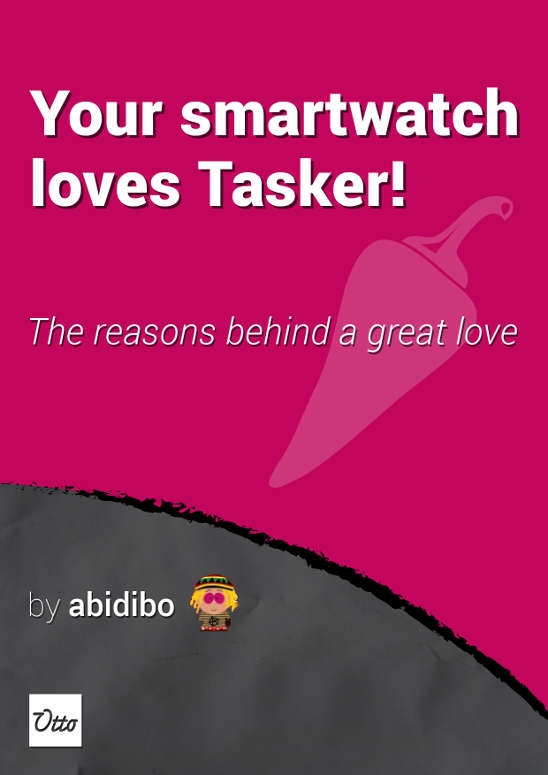
Your Smartwatch Loves Tasker!
Featured
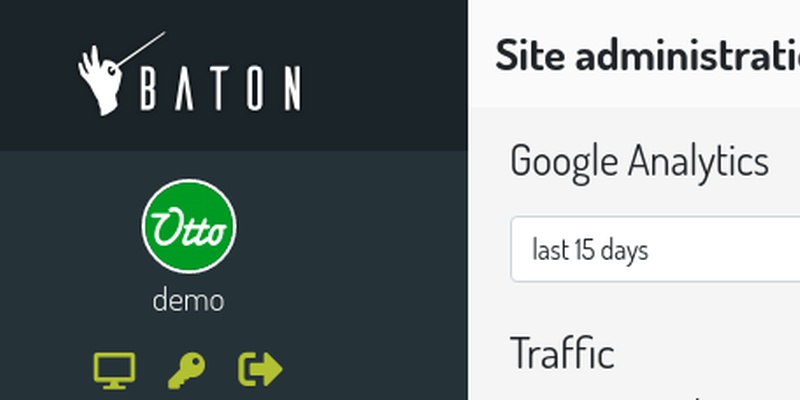
Django admin and bootstrap 5
Bootstrap 5 has come, currently in beta release, and seems already very stable.
So the question is: are you looking for ...

About code optimization, learn from exercises
Let's see an example of exercise you can face during a job interview, and let's use it to understand some ...
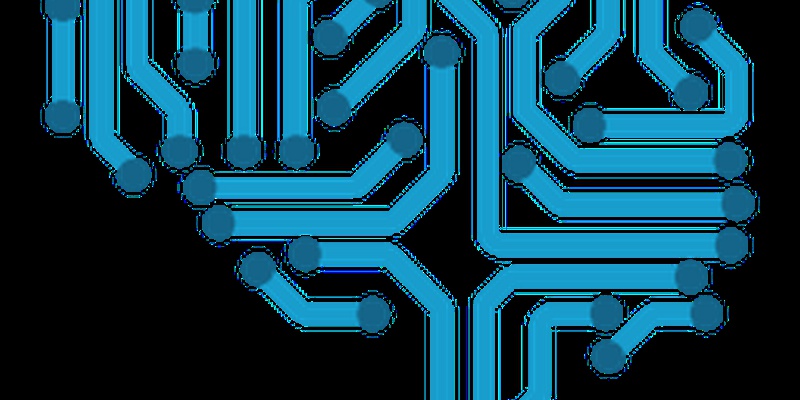
Notes on the Pearson correlation coefficient
The Pearson correlation coefficient is a measure of the linear correlation between two variables X and Y. It has a ...
Archive
- 2021
- 2020
- 2019
- 2018
- 2017
- Nov
- Oct
- Aug
- Jun
- Mar
- Feb
- 2016
- Oct
- Jun
- May
- Apr
- Mar
- Feb
- Jan
- 2015
- Nov
- Oct
- Aug
- Apr
- Mar
- Feb
- Jan
- 2014
- Sep
- Jul
- May
- Apr
- Mar
- Feb
- Jan
- 2013
- Nov
- Oct
- Sep
- Aug
- Jul
- Jun
- May
- Apr
- Mar
- Feb
- Jan
- 2012
- Dec
- Nov
- Oct
- Aug
- Jul
- Jun
- May
- Apr
- Jan
- 2011
- Dec
- Nov
- Oct
- Sep
- Aug
- Jul
- Jun
- May
